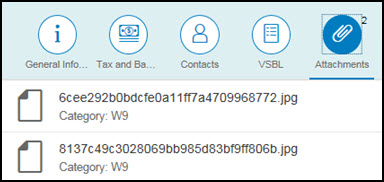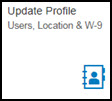
The Update Profile application is used by the supplier’s Profile Manager to maintain all company information such as addresses, payment data, users & contacts, and Vendor Statement of Business & Legal Relationships (VSBL) information.
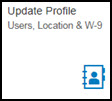
The Vendor List displays all address entities for the vendor and details for each entity.
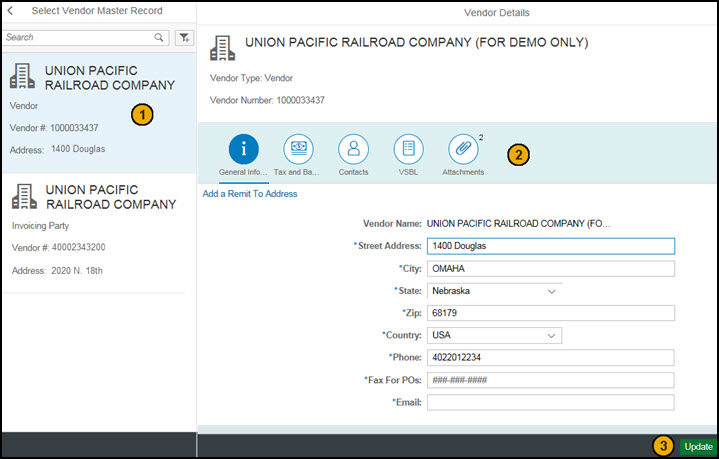
The Vendor Details shows details such as address, contacts, and payment information for a supplier. Click on a tab to display and update the information pertaining to that subject.
General Information includes address, phone number, fax number, and email address. The Email is used to receive ACH remittance details related to a payment.
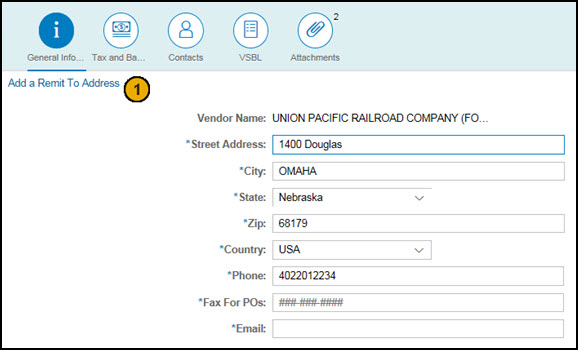
For a Vendor entity, click Add a Remit To Address to add a new address or bank account to remit payment to. The following screen displays. Once added, the address appears as an Invoicing Party in the list on the left side.
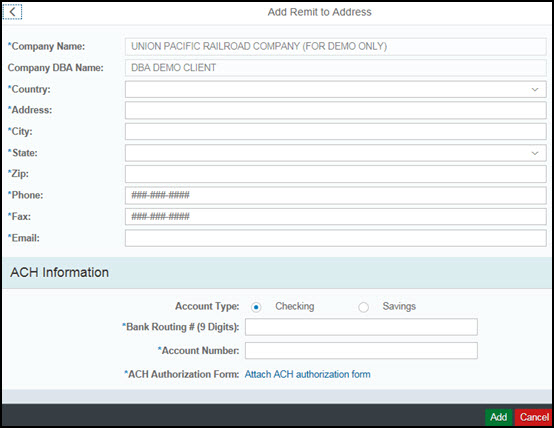
Tax and Banking includes tax classification and ACH information.
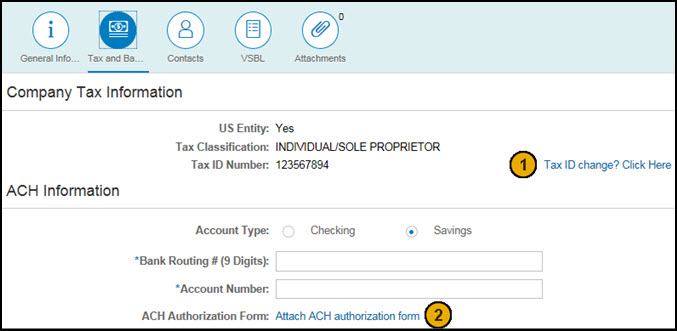
Tax information cannot be updated in this application. If you need to change your Tax ID, you need to re-register with Union Pacific under the new Tax ID. Click Tax ID change? Click Here to open the Supplier Registration form.
Click Attach ACH authorization form to select and attach the document.
Contacts include all supplier employees that have access to UP SourceHub (Users) or that are significant for communication (Contacts). For more information, see Roles and Responsibilities.
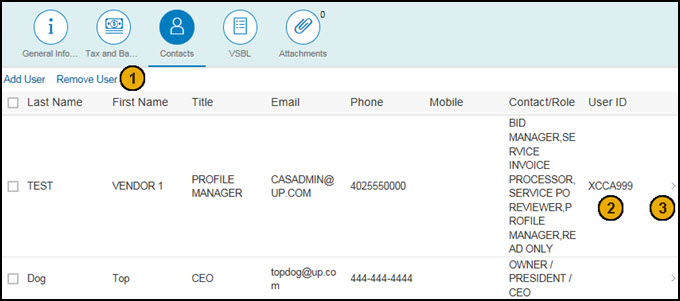
Manage the list of Users/Contacts.
Click Add User to open a screen to add a new User/ Contact.
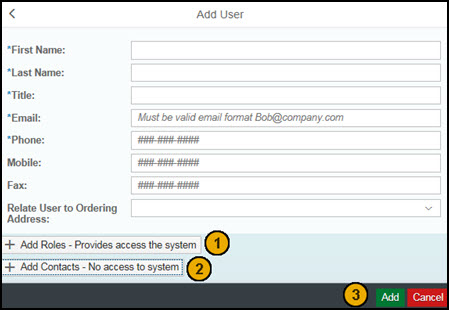
Click + Add Roles to open a pop-up to select the appropriate roles for the employee. Roles give the employee access to UP SourceHub.
Click + Add Contacts to open a pop-up to select the appropriate contact types for the employee. Contact types do not give the employee access to UP SourceHub, but may be used for specific communications.
Click Add to create the user with the selected Roles/Contact types. If a Role is selected, the user is issued a Union Pacific userid and password to login to UP SourceHub. An email is sent to the user informing them of their user ID and next action to take.
To delete a User/Contact, check the box next to the employee and click Remove User.
Note: The Profile Manager for a company cannot be removed through this process. To remove a Profile Manager, contact Union Pacific’s Supplier Management Group.
Union Pacific’s assigned User ID for the employee. It takes a few moments for a new employee’s user ID to generate.
Click a row to update an employee’s personal information, roles, and contact types.
VSBL includes W8/W9 information, Business & Relationship Questions, types of service your company provides, geographic areas your company serves, top customers, and subcontractors. This information must be verified and updated annually. Additional help and directions are provided on the form itself.
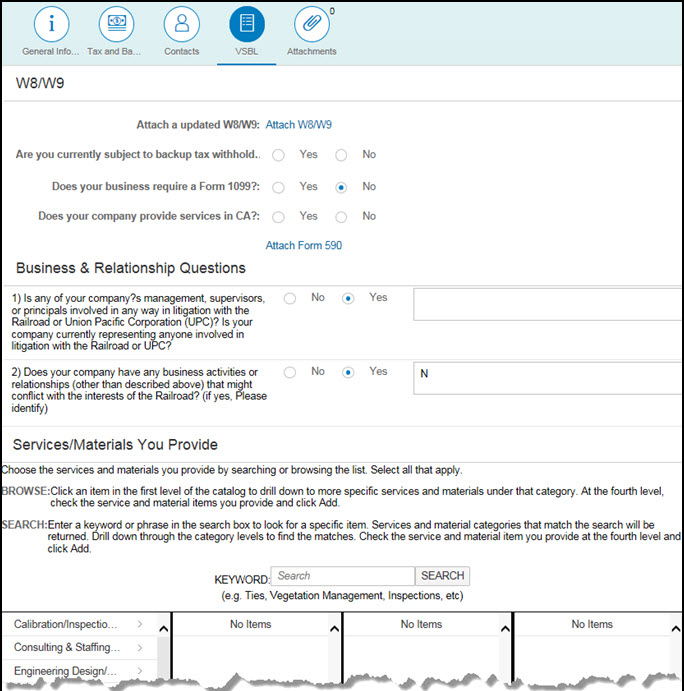
Displays Attachments that Union Pacific has filed, such as W8/W9, ACH, and CA 590 forms.